1. First, is the most important hotkey that published a single file - whether a static file oк Razor view, to the web folder, preventing you from running gulp script. Selecting the desired file, hold ALT and then click ; (semicolon) and p. Your file will be immediately available at web destination. Then most time-taking is Application pool recycle process, running each time you add/remove/modify a config file or DLL, so current approach prevents you from wasting time on that. The result:
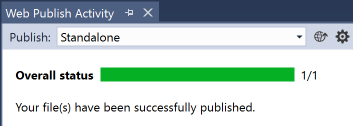
2. Next, in order to run Sitecore in a debugger, one usually need to go to "Debug" menu of Visual Studio, then pick up "Attach to process". Then find w3wp.exe from a long list of available processes after selecting "Show processes from all users" checkbox. When you need to do that multiple times in a day (and you do) it becomes an unwanted waste of time. There is a Visual Studio extension called AttachToAllTheThings that adds 3 handy menu items into Tools menu, one of which is "Attach to IIS". So far so good, but it would be even better to assign a hotkey to make attachments quicker, I use a combination of SHIFT + ALT + I:
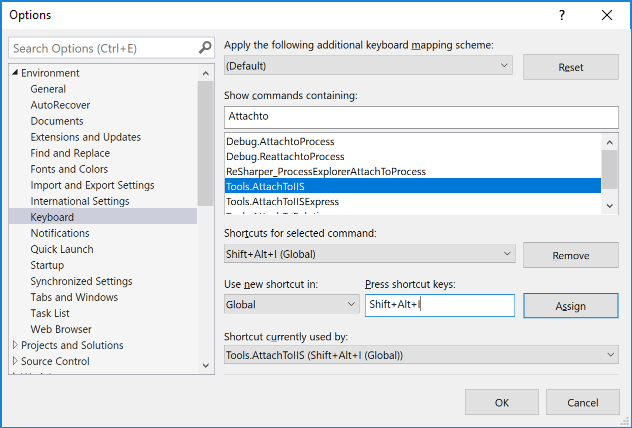
3. Working with Helix you often need to run gulp tasks, that is executed from Task Runner Explorer. Normally you need, to go to View menu item then Other windows and there find out Task Runner Explorer. In a clean vanilla Visual Studio you may use CTRL + ALT + BackSpace binding. However those using ReSharper may find that combination re-mapped, so I opt-out in favour of neutral SHIFT + ALT + T combination:
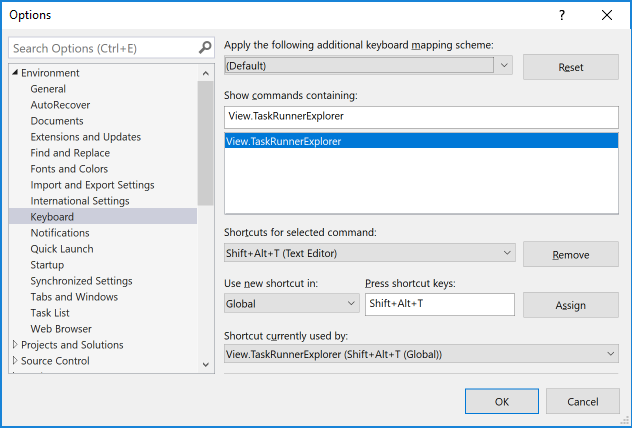
4. If you are using ReSharper, you can benefit from its solution-wide code analysis tool. This is a very handy tool that is often overlooked, but it may give you plenty of insights of what's going wrong with your solution and how to fix that. But please be careful as if it is enabled permanently - if affects your performance. Double click a grey circle at the right bottom corner of Visual Studio in order to enable this feature.
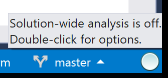
After a while, it presents you with a list of issues you need to review (and likely to fix):
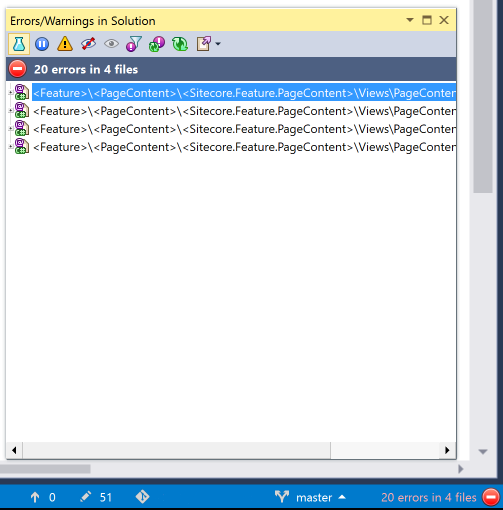
5. Also, one more useful trick of ReSharper will be useful for everyone working with abstractions. We got used to navigating to a class by doing CTRL + Left Mouse Click. But when doing the same on an interface, you'll navigate to the interface definition - not something useful when you expected to get some concrete implementation. Do CTRL + ALT + Left Mouse Click instead and you'll navigate to exact implementation if the is one, or will be presented with a list of all concrete classes implementing that abstraction.
6. Helix: An approach(es) for restoring WebRoot to an initial state of vanilla Sitecore installation.
7. Know your tools: The easiest way to add a new project to your Helix solution
8. Use Helix + Glass Mapper + T4 Templates = Code Generation
9. In addition to T4 Templates code generation, you may use young brother - Visual Studio code snippets. Recently Raul Jimenez prompted at https://github.com/rauljmz/Sitecore.VisualStudio.Snippets.
10. ZeroDeploy from Hedgehog, who also made TDS, Razl and Feydra. This is something unbelievable, you can't imagine that! The idea of the project is to get rid of Application Pool recycles upon deployments of code and config files. How could that be at all possible? ZeroDeploy relied on Sitecore Dependency Injection (that's why it only can run on Sitecore 8.2 or later) and instead of /bin folder it stores versioned libraries into Sitecore database, being even visible at the Sitecore tree! To make this magic possible, it is advised to separate most of your high-level abstractions into standalone libraries, that are very rarely change and that referenced from your web project. At the same time most of the concrete implementation, including Controllers, Services, Repositories and libraries down-referenced by them can be dynamically deployed and loaded back without being put to /bin, retaining the functionality. ZeroDeploy also uses Visual Studio extension and NuGet packages for Sitecore. Seriously, the magic! I am now testing a beta version of ZeroDeploy and am going to write a detailed guide on how to enable this on your development environment (your UAT / staging / prod) still remain untouched.
Hope these tips and tricks will improve your productivity!