If you decide to use Habitat as a bootstrap platform for your Helix solution, while setting up workflows for your solution, you may come across a situation described below. By this blog post I will try to explain what happens, why is it so, and how to make things work.
Symptoms: you are about to set up workflows for the solution and have created a role for the content editors. Then you give read / write permissions for that role to the site content (likely to be /Home and /Global nodes under your site definition item, recursively). When logging as a user having Content Editor role mention above, you are able to Lock and Edit and later to Check-In an item, but the fields for that item are disabled. Weird. But doing the same on other items outside your website works well (for instance - Home item coming with Sitecore initial installation). Why is it so?
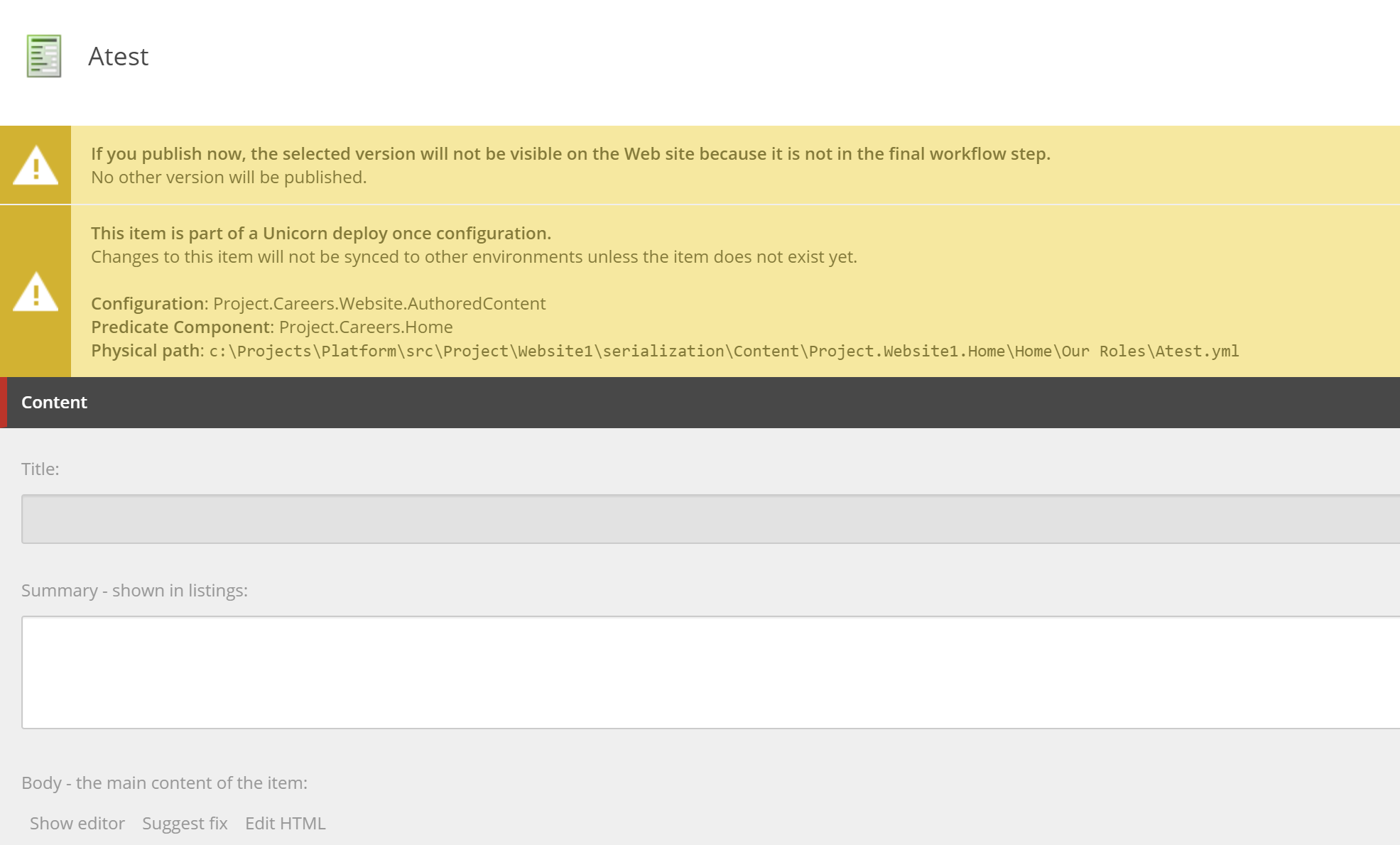
There are few of StackOverflow questions trying to sort this out: one and two. I have left few comments there helping other to solve the situation.
Explanation: Habitat uses an "intersection" of feature-or-foundation-level permissions (also knows as Functional roles) with project-level permissions (also knows as organisational rights). Most of the Habitat modules have such a functional role coming as a part of the module, is in the following format: modules\Feature XXX Admin or modules\Foundation XXX Admin.
What habitat does - it denies write access for the inheritance for all the fields by default and then explicitly allows writing permission for that particular Functional Role within a module. That is briefly explained in the official Helix documentation but two images below would be more descriptive:
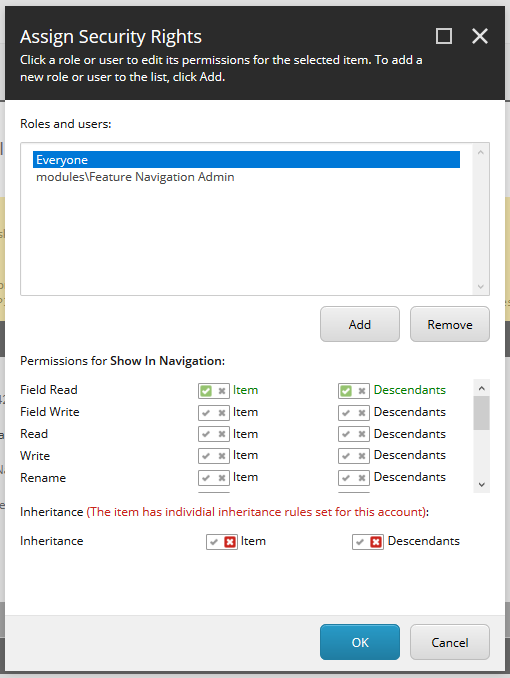
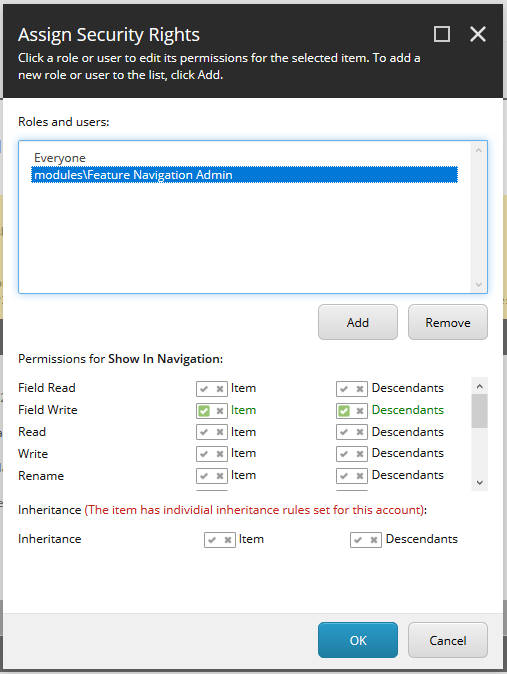
Solution: two potential ways of sorting this out. The first option is when you decide to keep Functional roles as a part of your solution. In that case, you need to make sure your Content Editor roles also inherits from these Functional roles (or from an umbrella role inheriting a combination of Functional roles).
Another way will be if you decide to drop these Functional roles. In that case, you'll need to remove them from serialization config and source control, and also perform the following for each field affected:
1. Navigate to that field in Sitecore, for example: /sitecore/templates/Feature/Navigation/_Navigable/Navigation/ShowInNavigation
2. Click Security tab, then Assign. You'll see at least two roles available - Everyone and a Functional role for that module.
3. Selecting Everyone, remove Inheritance denial for both Item and Descendants by clicking both red crosses, then save (OK).
4. Repeat that for each field of each template for each of the Feature / Foundation layers.
Then users from Content Editors role will be able to edit all the fields.
Hope this helps!