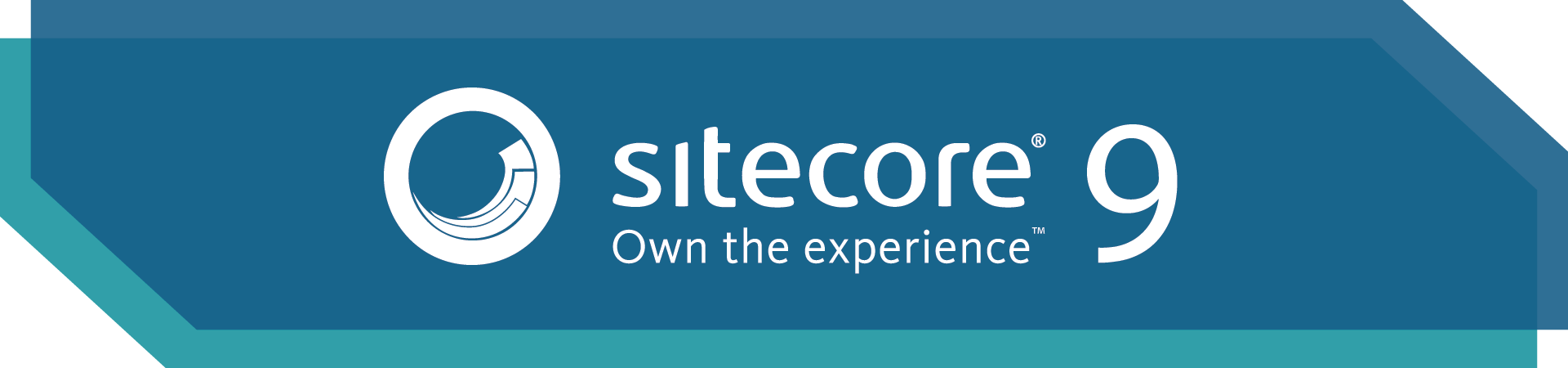
So, finally, what we all have been waiting for, has happened - Sitecore 9 has been announced and released. To be honest, as an MVP, I already have had an access to a beta of the version 9 of Sitecore since late July. but after an official release, we now can publically talk about that.
So, what has been new:
Runtime for Sitecore 9 is .NET Framework 4.6.2 and most of Sitecore 9 NuGet libraries are built against that version of the framework.
The installation process is the first you meet when trying to play with the platform. And it's worth saying that installation process has been totally reworked. So, welcome Sitecore Install Framework - Powershell modules for install and uninstall and a set of JSON config files that store steps for installing Sitecore. Each of these JSON files relies on a part of installation: xConnect, Solr and Sitecore itself. No SIM support (yet) available, unfortunately.
I mentioned xConnect - that is a new component and probably the largest architectural change for the platform - a framework that allows you to read and write analytics data to xDB and search providers, keeping collections, processing, search (Solr) and reporting behind itself. Previously we have had 4 different APIs used to deal with xDB contact, depending on its state, so that entire method full of if /else clauses looked monstrous. Since now we do not do direct xDB calls and operate using XConnectClient. That allows updating contacts from any channel at any time and automatic indexing of data. Sitecore XP introduces client certificate authentication in order to communicate with xConnect server, that is a Windows service. Also, a good thing is that this framework is well documented.
SQL Server 2016 becomes the only storage for all Sitecore databases - content data, xDB, marketing, processing, reporting etc. If you are desperate to keep Mongo - nothing to worry about it is still possible to do, or you may store in the cloud with Microsoft Azure SQL or Azure DocumentDB.
Solr is now search provider by default, and it is also required for installation by Sitecore Installation Framework. Sitecore 9.0 supports version 6.6.2 and sorry not for having version 7.+ of Solr. It is commonly used to install Solr as a windows service, using nssm as the easiest.
Sitecore Services Client (SSC) has got the ability to create oData REST service and API key management for securing access to APIs, that would be good for interacting with VUE or React JS.
Those who struggled with Web Forms for Marketers module previously will enjoy new Sitecore Forms, featuring completely redesigned UX with drag and drop, easy styling, built analytics. Also, there is a multipage wizard for creating complex "split" forms. One can even create a form template and instantiate forms from it! Also, there is form and field metrics showing the corresponding performance.
One more long waited feature is Dynamic Placeholders, now built into the platform, so that it may be called as @Html.Sitecore().DynamicPlaceholder("name"/*, some optional parameters*/). In general purpose, dynamic placeholders allow the use of the same placeholder key multiple times in the same rendering and across multiple renderings in the same placeholder. We have evidenced multiple implementations, so now good to have a universal standard.
Marketing Automation tool is much better reworked. It provides a new way to create automated online campaigns in Sitecore. With a user-friendly drag-and-drop interface, Marketing Automation provides an extensible set of tools to processes contact enrollment in campaigns and activities. The Marketing Automation Engine is a stand-alone service that is responsible for enrolling contacts in plans and activities
Express Migration Tool is already familiar to us. Since version 9 that it supports upgrades to 9 from almost any legacy version of Sitecore.
Welcome, SPEAK 3, built on Angular 4, now using proper architecture. It is now reworked according to best industry standards, pulls data from Sitecore Services Client and unlike previous versions, it is item unaware. That means no more struggle with Rocks and lack of documentation. There is already a demo project you may download and rework.
What previously caused pain for both developers, administrators, DevOps was way too much complicated configuration. Sitecore is a truly flexible platform, but the flexibility has hidden cost of every flexible component being registered via configuration, boosting compiled config up to hundreds of thousands of lines. That was taken into consideration and we were given configuration Roles and Layers. Now it becomes possible to configure whether a particular setting or config node should be patched for a specific server role using role:require attribute. An instance can be in one of the following roles: ContentDelivery, ContentManagement, Processing, Reporting, Standalone. Apart from roles, there is also a different level of configuration - the also layers: Sitecore, modules, custom - simple, flexible, allows less patching. With layers one can switch off an entire layer, it can be handy for Sitecore support providing a diagnostics, to disable anything apart from Sitecore to make ensure platform itself is working well.
What is else new regarding Sitecore 9?
JSS Framework is staging. Also coming soon Sitecore Commerce 9 with a proper inventory and support for federated authentication, SXA and Azure PaaS, CRM connectors for SalesForce and Dynamics for xConnect.