It may be that you're as annoyed as I am by the way certain things are implemented. Imagine you spin up local XM Cloud in containers, type Up.ps1, hit enter, and go away to make some coffee. It typically takes some time while Docker gets updated images and performs the rest of its business, but right in the middle, it gets interrupted by this:
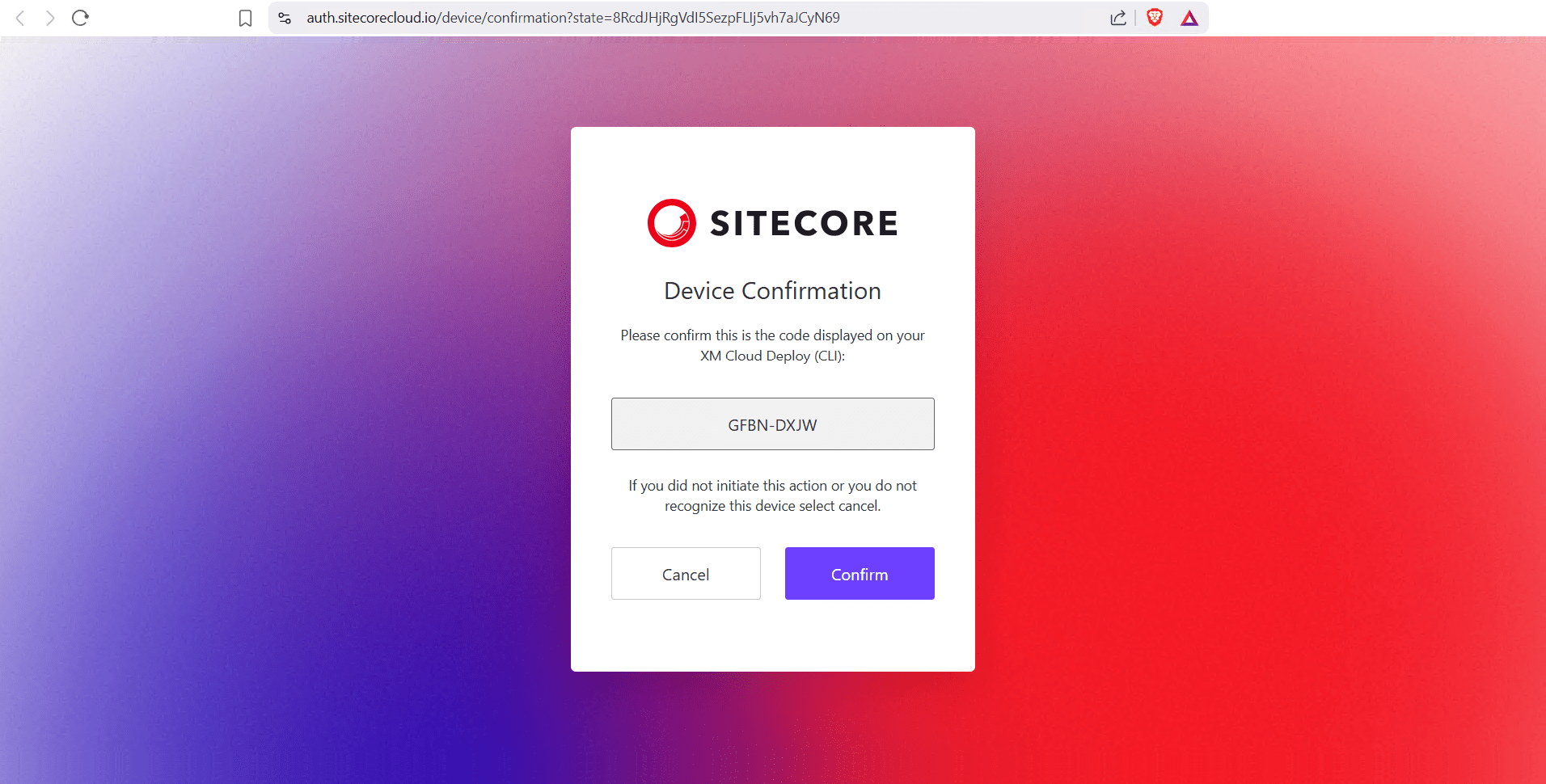
The only purpose of this screen is for you to confirm, simply clicking the "CONFIRM" button, and then keep waiting for approximately the same amount of time you already spent. It won't progress until you actually press this button.
That isn't nice, what a time waster, I thought, and started thinking about the ways of automating clicking the confirmation button, so that the entire Docker start process goes uninterrupted. Created a Chrome extension that appeared to be the easiest one, so there I went.
Then I thought it would be a good idea also to automate submissions to the other screens when you process to the portal, namely this one:
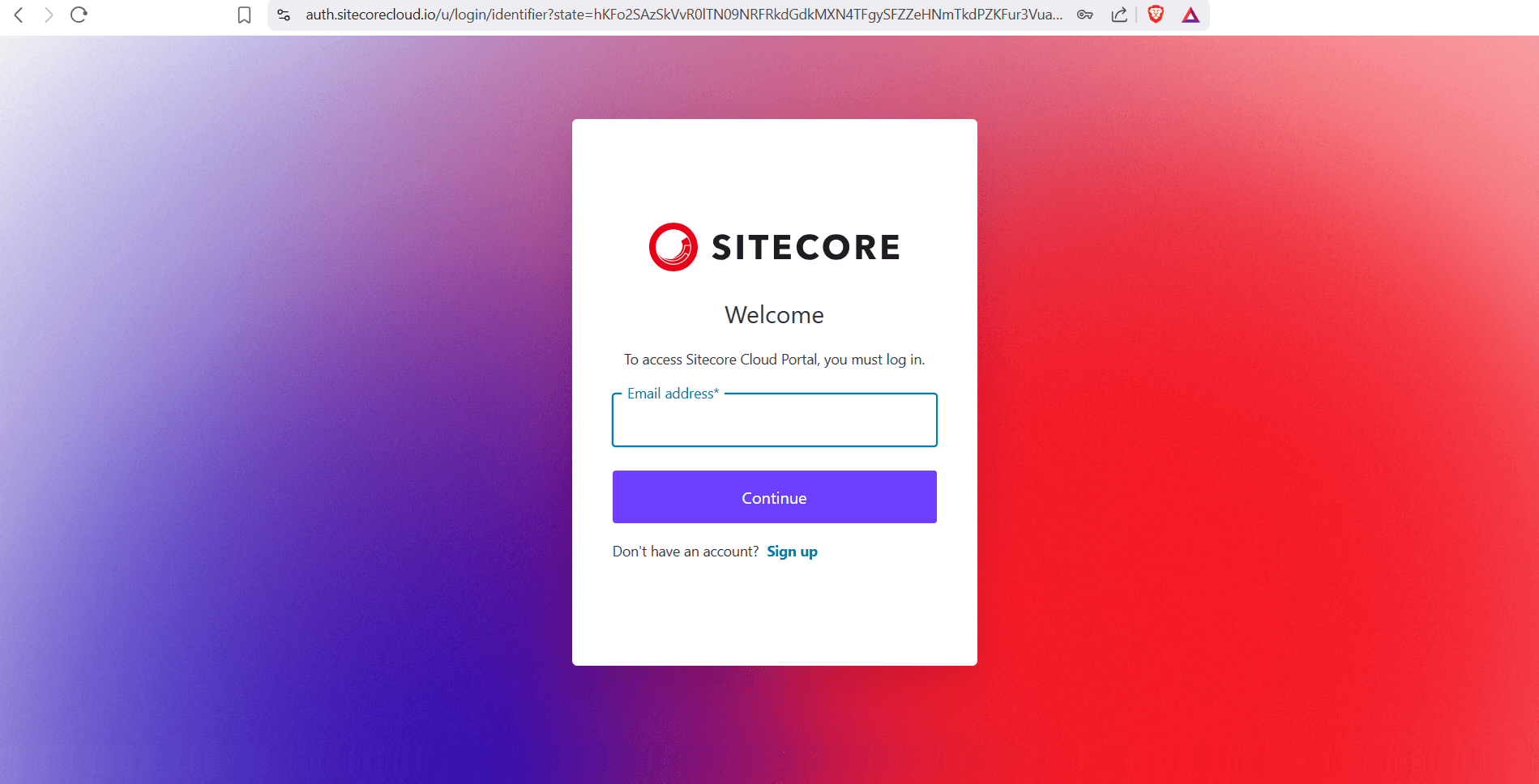
The question comes next question is how to safely keep the email identifier separately from the extension. Browser local storage seems to be a good compromise, so let's go that way. Once users come to the portal for the first time, they enter their email ID as normal. At the time of submission, the extension intercepts the button click and stores the value encrypted. On the next visit to this screen, the value is decrypted and gets automatically submitted into the field by the extension.
I use basic base64 encryption, but with an additional step of character rotation (also known as the Caesar Cipher). This prevents a stranger from a straightforward decipherment of the value taken directly from the local storage. Email ID isn't a very sensitive piece of information, so I am not going wild with protecting its value.
Finally, when the user deliberately logs out by using a drop-down menu from the top right corner, the extension removes the value from the browser's storage. This is done purposely, for example, if one logs out, they usually do that in order to log in as the other user, or maybe they just want out of the system - in any case, we must ensure no further automatic logins persist, and that is exactly what happens.
Currently, it is under moderation in the Chrome store, so you may load this archive by this link and progress with the "Load unpacked" extension, as shown below:

Source code is available here: https://github.com/MartinMiles/cloud-portal-auto-login
Hope you like that one. If you have any comments or thoughts, reach out to me!