One day a request came up from the business, they wanted to have a nice "information" icon appearing aside from a text, clicking which opens up a popup modal dialog showing more information related to that line of content. From an UX point of view that works as a decent solution preventing page from bloating with more-specific info.
From page visitor's eyes it looks as below:
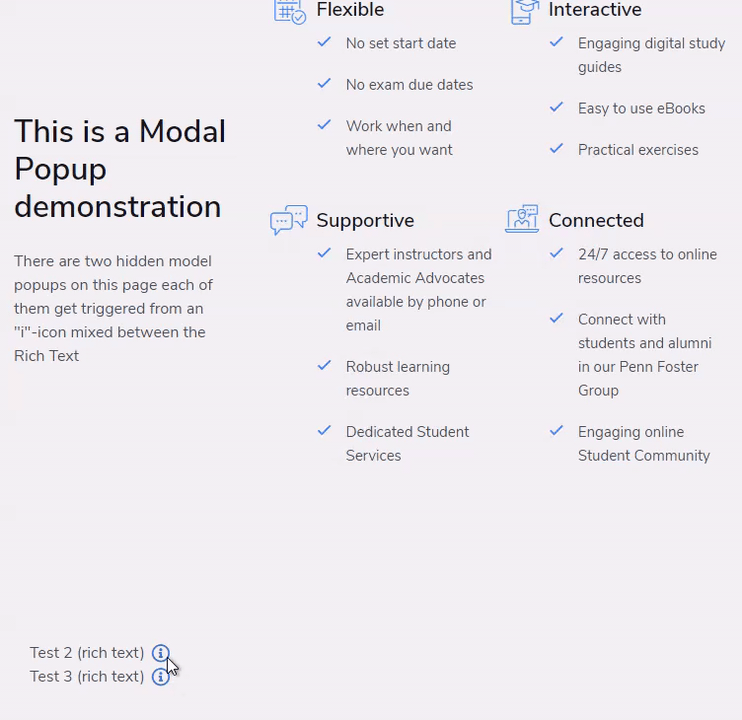
There was a FE code provided that does exactly as described. If I was responsible for Front-End, I'd have chosen using Emoji as they're an official part of Unicode, as therefore gets supported with all browsers. But front-end was handed to me as given and I assume there was a decent reason for using it in a provided way.
An any case, our mission will be implementing that with BE with certain challenges:
- You may have multiple popups on the single page, at least more than one.
- User needs being able dynamically adding popups to a page (sometimes removing them).
- Each popup needs to be editable, while in their normal state they are hidden.
- Because of that above, there bight be a user-friendly way of distinguishing popups and giving them individual names.
- An information icon should be editable from with Rich Text, mixed along classical RTE interface
- Each "i"-icon should get referenced with a specific popup, so that clicking different icons trigger different popups.
- Because of that, a clear and nice way of referencing and icon to a popup should be presented.
- The BE solution is classical MVC implementation, with no SXA or JSS (unfortunately)
Now, with these requirements in hands, let's implement the whole feature. Below are my..
THOUGHTS
1. Popup code
At the front-end these I was given them implemented as <section>-tag blocks, hidden with styles. Each of these blocks has data-name attribute, that is used for referencing it along with a correspondent "i"-icon:
2. Popups aren't visible so need extra care to support editors managing them. On the layout I create a separate placeholder for exclusively adding these popups. Normally, once you add the first popup, placeholder add invitation disappears, as it now has an item already but that item is invisible.
To make it visible I add an additional section that becomes visible only in editing mode (Sitecore MVC Razor view):
@if (Sitecore.Context.PageMode.IsExperienceEditor)
{
}
That allows selecting each popup individually, making that possible removing existing or adding a new popup after existing:
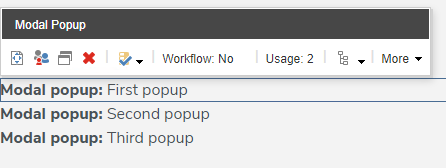
3. Editable Datasource
I use standard Sitecore Controller Rendering with a generic datasource of Title with Rich Text template. A simple code-generated Glass model coming from Leprechaun (but could be anything, i.e. T4 templates) gets passed into a MVC View.
4. Giving Component a unique Name
as you might know, a bunch of additional options (like styling) could be also provided from
Rendering Parameters for each individual Popup Rendering. In or case we need giving each individual rendering on a page unique name and Rendering Parameters seem to be the ideal way of doing that.
Why Rendering Parameters?
Obviously, as it comes
from their name, Rendering Parameters are stored with a page and are set
per each component applied. That's opposed to the datasource items
which carry on replaceable sources of data, and could be shared across
several components of the same or compatible types.
per page.
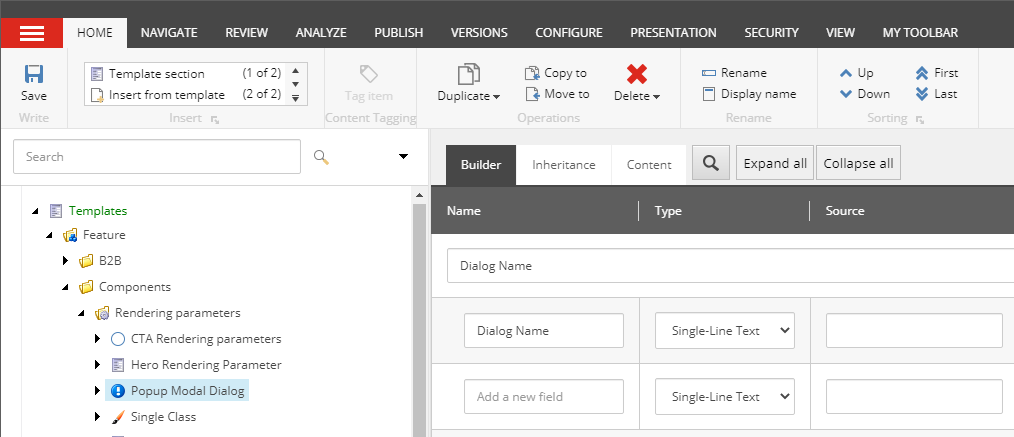
5. Editing Information icon
Now, the biggest challenge is that "i"-icon is mixed along the rest of RTE content in a single field. Let's look at how FE team has implemented that:
<button data-name="NAME_OF_POPUP" type="button" aria-label="View Info" aria-haspopup="dialog" class="button--more-info a-icon-info"></button>
It comes as a styled <button> HTML tag, with set of attributes the most important of which is data-name. This attribute sets the relationship with a corresponding modal popup <section> tag to be shown/hidden.
6. Wiring-up icon and modal popup together
An initial though was tokenizing this <button> tag and bringing it to the editor's snippets collection, if not the data-name parameter, which is unique per each icon and point out to that same parameter on a modal popup <section> tag attribute.
7.That mean a more elegant solution should be chosen. Creating a
custom editors dialog would solve this, for example asking the name of
modal popup to be shown on a click at this icon. The most
straightforward way would be asking user to input the name user created
at the stage 4, so that upon submission it is being injected into a
<button> tag attribute and returned back to the editor.
That
would work but is subject to potential mistakes/typos/misunderstandings
by a user, so instead I decided to present user with a drop-down
already populated with the names of modal popups previously added to the
page. User needs typing once, and even he/she typed a total mess as the
name of popup, that crazy value should be available for selection/usage
without retyping.
Now let's turn to the actual..
IMPLEMENTATION
I will start with Modal Popup rendering itself. First of all need creating a Controller rendering:
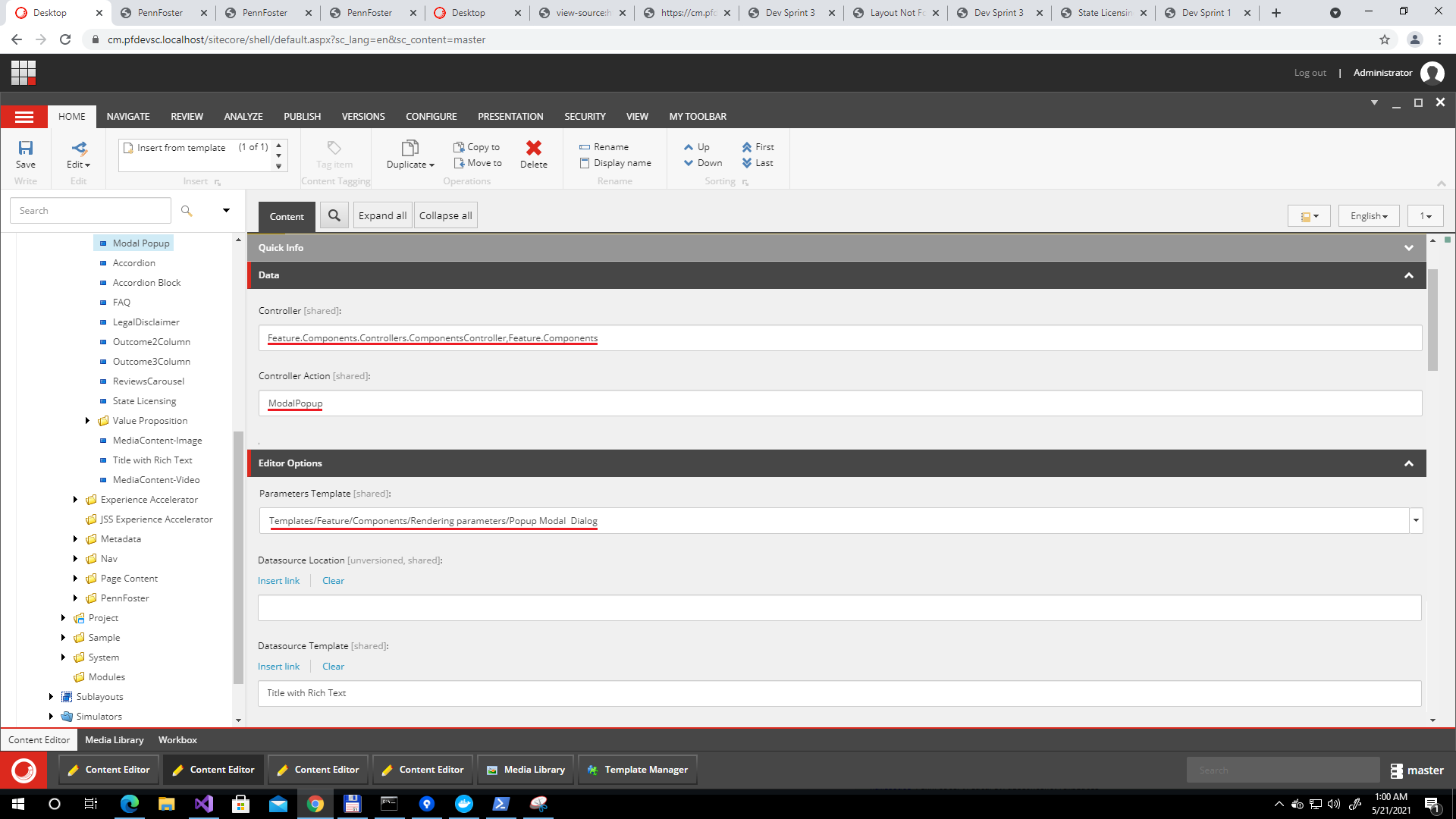
With the view action code:
@using Glass.Mapper.Sc.Web.Mvc
@using Feature.Components.Templates
@using Feature.Components.Extensions
@model ITitleWithRichText
@{ var name = Html.GetRenderingParametersString<IPopupModalDialog>(m => m.DialogName); }
@Html.Glass().Editable(m => m.Title)
@Html.Glass().Editable(m => m.Text)
@if (Sitecore.Context.PageMode.IsExperienceEditor)
{
}
Controller action method itself will be extremely simple- grab a strongly-typed interface from Glass Mapper and pass it to a view:
public ActionResult ModalPopup()
{
var model = _componentsRepository.GetModel<ITitleWithRichText>();
return View("~/Views/Feature/Components/ModalPopup.cshtml", model);
}
Next, need to add a Sitecore Placeholder for holding modal dialogs. The good practice here also is not to ignore creating placeholder settings for users' choice convenience:
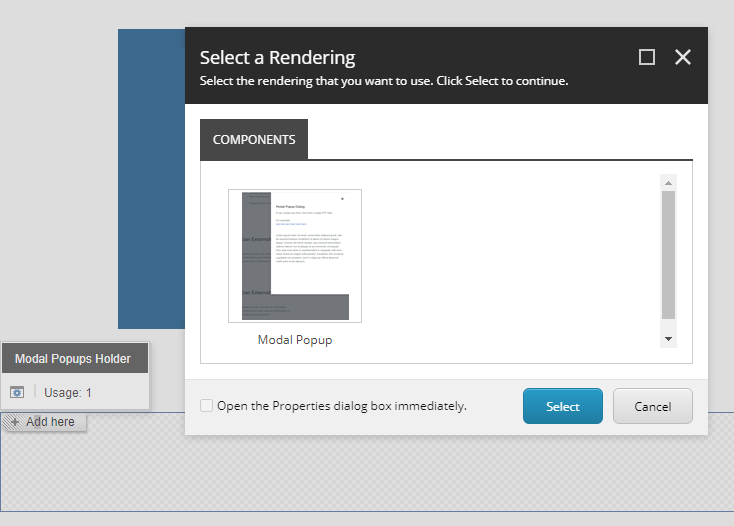
Rich Text Editor
We need creating the button on a Rich Text, these buttons are configured inside of active Rich Text Profile within core database.
Please note: as soon as you need modifying anything from OOB profile, do not change them. Duplicate the whole desired profile node instead, put it under the serialization and then you're welcome to modifying it.
Therefore I duplicate Rich Text Full profile into:
/sitecore/system/Settings/Html Editor Profiles/Custom
Same as the rest of editing-related stuff, I am keeping it serialized under Foundation.Editing Helix module.
As an option, you could also want this new profile becoming the default, so that there will be no need of explicitly stating the profiles name at the templates' Source column. To achieve that you can create a config patch file (just here, at Foundation.Editing) that sets HtmlEditor.DefaultProfile setting to the one we've just created:
/sitecore/system/Settings/Html Editor Profiles/Custom
Once we've sorted with Rich Text profile, let's include a new icon for a custom dialog. To do so, I create a new Modal Popup item under /sitecore/system/Settings/Html Editor Profiles/Custom/Toolbar 2.
The most important property here is Click field and it stores the name of modal dialog to serve this:
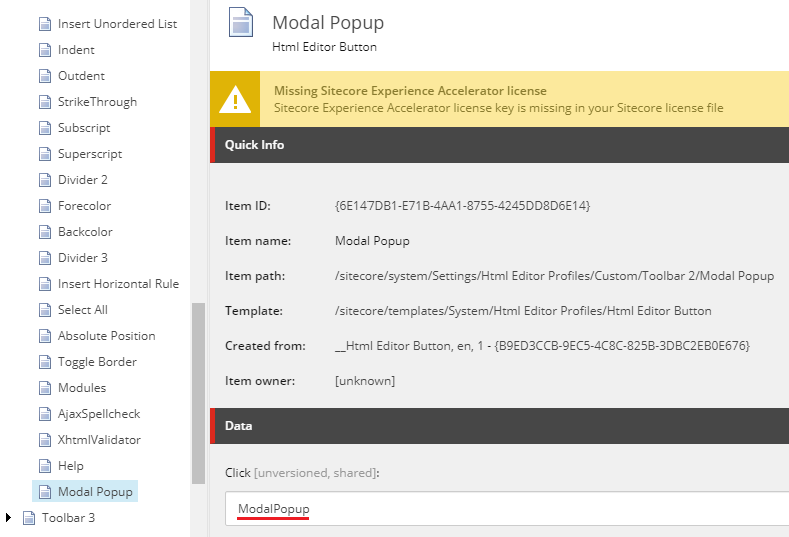
As for icon itself, that could be chosen from one of sprite images stored at sitecore/shell/Themes/Standard/Images/Editor/WebResource.png by specifying offset in style:
html .ModalPopup { background-position: -6px center }
Here is how the result looks like:
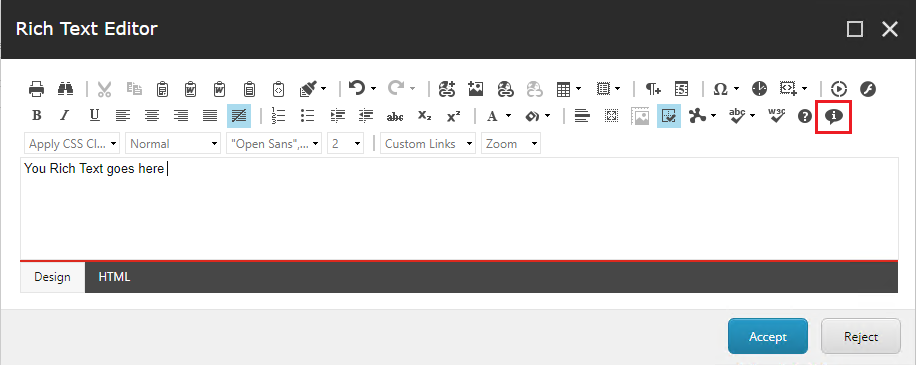
After we created a new button and have associated it with a Click command referencing a new dialog name, there is also a code to be added that handles new button click and triggers new dialog.
Danger zone: to add this code one need modifying existing OOB JavaScript file, so with each version update there is a risk of new vanilla version being overwritten with you custom-modified old version script file. This file rarely changes, but still please keep an eye - if the change occurs you'll need handling the diff.
The customization in my case is simply appending some code to the very end of sitecore\shell\Controls\Rich Text Editor\RichText Commands.js file:
Telerik.Web.UI.Editor.CommandList["ModalPopup"] = function(commandName, editor, args) {
var html = editor.getSelectionHtml();
var id;
if (!id) {
id = GetMediaID(html);
}
scEditor = editor;
editor.showExternalDialog(
"/sitecore/shell/default.aspx?xmlcontrol=RichText.ModalPopup&la=" + scLanguage + (id ? "&fo=" + id : "") + (scDatabase ? "&databasename=" + scDatabase : "") ,
null, 400, 260, scModalPopup, null, "Insert Modal Popup Dialog", true, Telerik.Web.UI.WindowBehaviors.Close,false, false
);
};
function scModalPopup(sender, returnValue) {
if (!returnValue) {
return;
}
scEditor.pasteHtml(unescape(returnValue.Text), "DocumentManager");
}
What the above code does is adds the Telerik.Web.UI.Editor.CommandList["ModalPopup"] handling code (note that "ModalPopup" matches the value from Click command we entered into a profile at core database; it also adds scModalPopup handler that actually pastes resulted markup into Rich Text Editor.
Creating the Dialog
That is done with very legacy markup method called SheerUI. A traditional Sheer UI component would consist of 3 pieces:
- XML markup that dictates how control layout should be laid
- Codebehind similar to old knows ASP.NET WebForms (not to confuse with another deprecated tolset - WFFM)
- Related JavaScript code
Here they are, one after another:
1. XML markup for sitecore\shell\Controls\Rich Text Editor\ModalPopup\ModalPopup.xml
This code has <richtext.modalpopup> section that hard-ties to the command from previous steps. It also has <codebeside> section that references C# code doing the rest of its logic behing the markup, here is it below:
2. ModalPopup.cs
using System;
using Sitecore.Web.UI.Pages;
using Sitecore.Diagnostics;
using Sitecore;
using Sitecore.Web;
using Sitecore.Web.UI.Sheer;
namespace Foundation.Editing.Dialogs
{
public class ModalPopup : DialogForm
{
protected Sitecore.Web.UI.HtmlControls.Combobox Target;
string Wrapping = @"";
protected override void OnLoad(EventArgs e)
{
Assert.ArgumentNotNull(e, "e");
base.OnLoad(e);
if (!Context.ClientPage.IsEvent)
{
Mode = WebUtil.GetQueryString("mo");
Context.ClientPage.ClientScript.RegisterStartupScript(GetType(), "script", "scOnLoad();", true);
}
}
protected override void OnOK(object sender, EventArgs args)
{
Assert.ArgumentNotNull(sender, "sender");
Assert.ArgumentNotNull(args, "args");
string code = string.Format(Wrapping, Target.Value);
if (Mode == "webedit")
{
SheerResponse.SetDialogValue(StringUtil.EscapeJavascriptString(code));
base.OnOK(sender, args);
}
else
{
SheerResponse.Eval($"scClose({StringUtil.EscapeJavascriptString(code)})");
}
}
protected override void OnCancel(object sender, EventArgs args)
{
Assert.ArgumentNotNull(sender, "sender");
Assert.ArgumentNotNull(args, "args");
if (Mode == "webedit")
{
base.OnCancel(sender, args);
}
else
{
SheerResponse.Eval("scCancel()");
}
}
protected string Mode
{
get
{
string str = StringUtil.GetString(base.ServerProperties["Mode"]);
if (!string.IsNullOrEmpty(str))
{
return str;
}
return "shell";
}
set
{
Assert.ArgumentNotNull(value, "value");
base.ServerProperties["Mode"] = value;
}
}
}
}
Simply saying, we take an input from user (in a given case by selecting a drop-down item from a list) and wrapping it with <button> tag store at Wrapping string variable:
3. Finally, sitecore\shell\Controls\Rich Text Editor\ModalPopup\ModalPopup.js that handles client-side part for this control:
function scClose(text) {
var returnValue = {
Text: text
};
getRadWindow().close(returnValue);
}
function GetDialogArguments() {
return getRadWindow().ClientParameters;
}
function getRadWindow() {
if (window.radWindow) {
return window.radWindow;
}
if (window.frameElement && window.frameElement.radWindow) {
return window.frameElement.radWindow;
}
return null;
}
var isRadWindow = true;
var radWindow = getRadWindow();
if (radWindow) {
if (window.dialogArguments) {
radWindow.Window = window;
}
}
function scOnTargetLoad() {
}
function scOnLoad() {
let select = document.getElementById("Target");
let list = parent.parent.parent.document.querySelectorAll('section[data-name]')
let values = Array.from(list).map(x => x.getAttribute('data-name'));
for (var i = 0; i < values.length; i++) {
var opt = document.createElement('option');
opt.innerHTML = values[i];
opt.value = values[i];
select.appendChild(opt);
}
}
function scCancel() {
getRadWindow().close();
}
function scCloseWebEdit(embedTag) {
window.returnValue = embedTag;
window.close();
}
if (window.focus && Prototype.Browser.Gecko) {
window.focus();
}
The main trick here you may see inside of scOnLoad() method. I created and referenced this handler to exactly catch the moment the drop-down is actually created on the control - that is not trivial as is instantiated asynchronously far later that holding control itself. Once created, I am crawling the triple-parent iframe for the presence of popup modal windows, and grab their name into a drop-down, if found.
That is probably the main bit of the whole blog post. The user can now select any name of those existing modal popup components he actually dropped into a placeholder on a page, and those are the names entered only once from a Rendering Parameters dialog forced after control was added.
As mentioned above, I place both new custom dialog and modified RichText Commands.js file into Foundation.Editing project as per Helix guidance.That guarantees all these related code, scripts and items get kept together.
DEMO TIME
Thanks for reading and watching!