Historically, changing the ID of an item in Sitecore was widely believed to be impossible, particularly within the constraints of XM Cloud.
In the XP era, I experimented with a custom package nearly a decade ago that did successfully change item IDs. However, achieving this required considerable effort: decompiling out-of-the-box DLLs, reverse engineering the code, and then rebuilding DLLs to match various Sitecore versions and dependencies. The process was complex and not ideal, dependent on runtime specifics. I managed to make it function, but lots have changed since then.
With XM Cloud, many of those challenges have been eliminated. Notably, the platform now includes Sitecore PowerShell Extensions (SPE) out of the box. This makes it feasible to develop a universal script that can change the ID of any item in the content tree, invoked directly from the context menu without the need for server-level modifications. All it takes is a simple package containing a single Sitecore item.
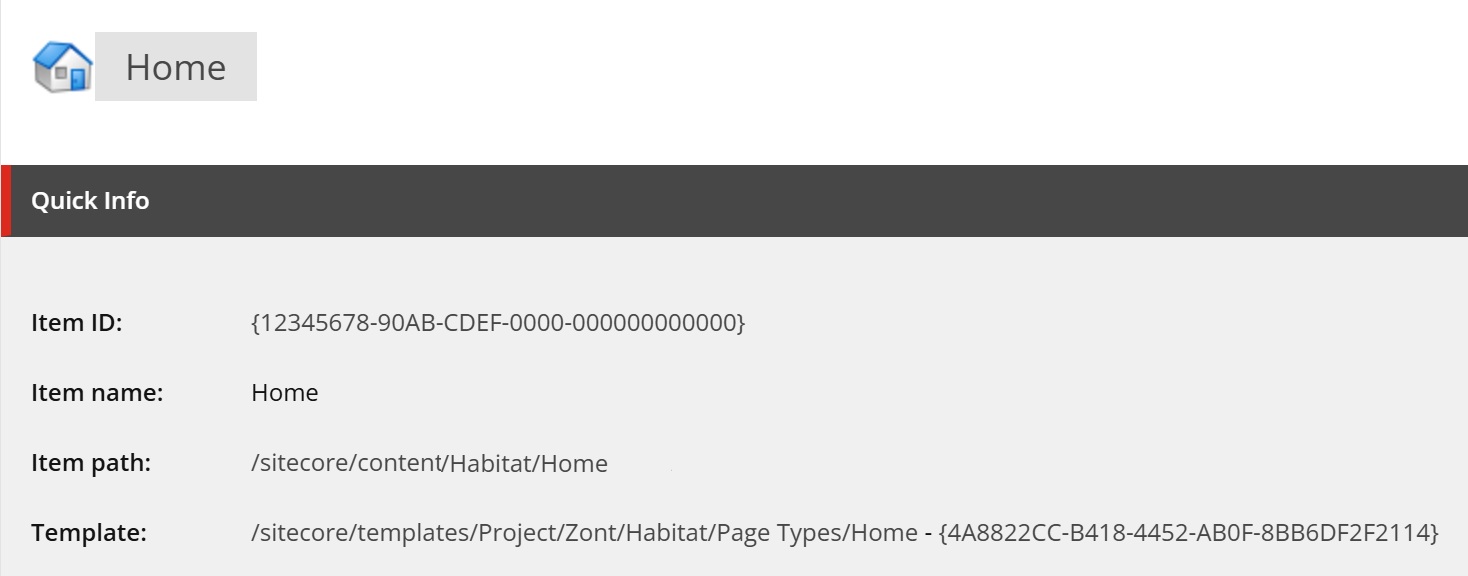
Why change ID?
1. Database Merges and Migrations
- Resolving ID Conflicts During Database Merges: When combining multiple Sitecore databases (e.g., from separate instances or acquisitions), duplicate IDs can occur if items were created independently. Changing the ID of conflicting items in one database allows seamless integration without data loss.
- Content Migration from Legacy Systems: During upgrades or migrations from older Sitecore versions or other CMS platforms, imported items might have IDs that clash with existing ones. Changing IDs ensures uniqueness while preserving content structure.
- Multi-Environment Synchronization: If dev, staging, and production environments diverge (e.g., due to unsynced TDS/Unicorn serializations), changing IDs in one environment can align them without recreating everything.
- Cross-Database Item Transfers: When moving items between master, core, or web databases, ID collisions might arise; changing the ID facilitates clean transfers.
2. Integration with External Systems
- Aligning with External Data Feeds or APIs: If an external system (e.g., a CRM like Salesforce or a data warehouse) references Sitecore items by GUIDs but uses its own fixed IDs, changing Sitecore's item ID to match the external one ensures synchronization without modifying the external system.
- Third-Party Tool Compatibility: Some integrations (e.g., e-commerce plugins or analytics tools) might require specific ID formats or mappings; changing IDs bridges mismatches.
- Bi-Directional Sync with Other Platforms: In setups with real-time syncing (e.g., via Sitecore Data Exchange Framework), ID changes might be needed to resolve sync errors caused by GUID mismatches.
- Federated Identity Management: For systems integrating Sitecore with identity providers, where user-generated content items need ID alignment for security or tracking.
3. Item Recovery and Error Correction
- Recovering from Accidental Deletions: If a critical item is deleted (and not sent to the Recycle Bin) but referenced extensively, recreating it with a new ID and updating links/indexes can restore functionality faster than manual fixes, especially if the original ID causes reference breakage.
- Fixing Overwritten or Forgotten Items in Version Control: In team environments using TDS or Unicorn, if an item is overwritten or omitted during serialization, changing its ID can resolve conflicts and reintegrate it without rebuilding the entire project.
- Correcting Database Corruption or Duplicates: Rare DB errors (e.g., from failed restores) might create duplicate IDs; changing one item's ID eliminates the duplication.
- Repairing Broken References After Errors: If an item's ID leads to index or link database issues (e.g., due to partial publishes), changing it and triggering a reference update can fix widespread breakage.
4. Development and Testing Scenarios
- Simulating ID Conflicts in Testing: Developers might change IDs to test merge scripts, index rebuilds, or reference update pipelines in controlled environments.
- Refactoring Large Content Trees: During site redesigns, changing IDs of template items or folders can help reorganize without disrupting live content, especially if combined with link repairs.
- Debugging Custom Modules: To isolate issues in custom code that relies on specific IDs (e.g., caching or workflows), temporarily changing an ID can aid troubleshooting.
- Performance Optimization Testing: Changing IDs to force index refreshes or cache invalidations in load testing, helping identify bottlenecks.
4. Other creative scenarios
- Proof of authoring: In certain cases, you may want to intentionally leave a trace or proof of authoring in the item's ID so that you can prove the fact that you've done this job at some stage later. Once working on a questionable project, I used this trick to encode my phonу number as the last digits of the site definition item. This does not affect any functionality, but at the same time cannot be just a random coincidence.
- Easter eggs: In some mostly non-production cases, you may want to have some fun with issuing creative naming IDs. HEX-based codes allow plenty of creativity there. For example, all these are valid HEX numbers:
- Four chars long: BEEF, CAFE, BABE, FACE, CODE, FEED, etc.
- Eight chars long: DEADFACE, C0FFEEED, C0DEC0DE, BEEFC0DE, etc.
- Twelve char long: DEADC0FFEEED, DEADFADEBEEF, AD1DA5AD1DA5, etc.
Key Features of the PowerShell Module
The PowerShell module provided below delivers the following capabilities:
-
Assigns a new ID to any item: Accepts user input for the new ID, supporting not only standard content items but also templates, media, system items, and more.
-
Processes hierarchical structures: Handles items with children, fields, and sections, while maintaining the integrity of Standard Values for templates.
-
Updates derived content items: Sets the correct TemplateID on all derived items, preventing "object reference not set" errors.
-
Moves and patches descendants: Migrates and updates all child sections and fields under the new template as needed.
-
Refreshes all references: Updates any base templates, field sources, or XML fields that reference the old template.
-
Cache management: Flushes Sitecore caches and, optionally, rebuilds the Link Database and triggers a publish.
-
Efficient querying: Utilizes fast queries to ensure every relevant content item is included.
-
Comprehensive edge case handling: Covers all major scenarios and exceptions.
How It Works
Since Sitecore does not provide an API for changing item IDs directly, the script implements a robust workaround:
-
Duplicate the source item (with all fields) under a new ID using the SPE API, which supports custom ID assignment.
-
Move all children from the old item to the newly created item.
-
Update all references in the database to point from the old ID to the new one.
-
Delete the original item once all dependencies have been switched.
Note: Due to the item deletion step involved, this script cannot be used on items that originate from resource files; only items stored in a database are eligible.
Usage
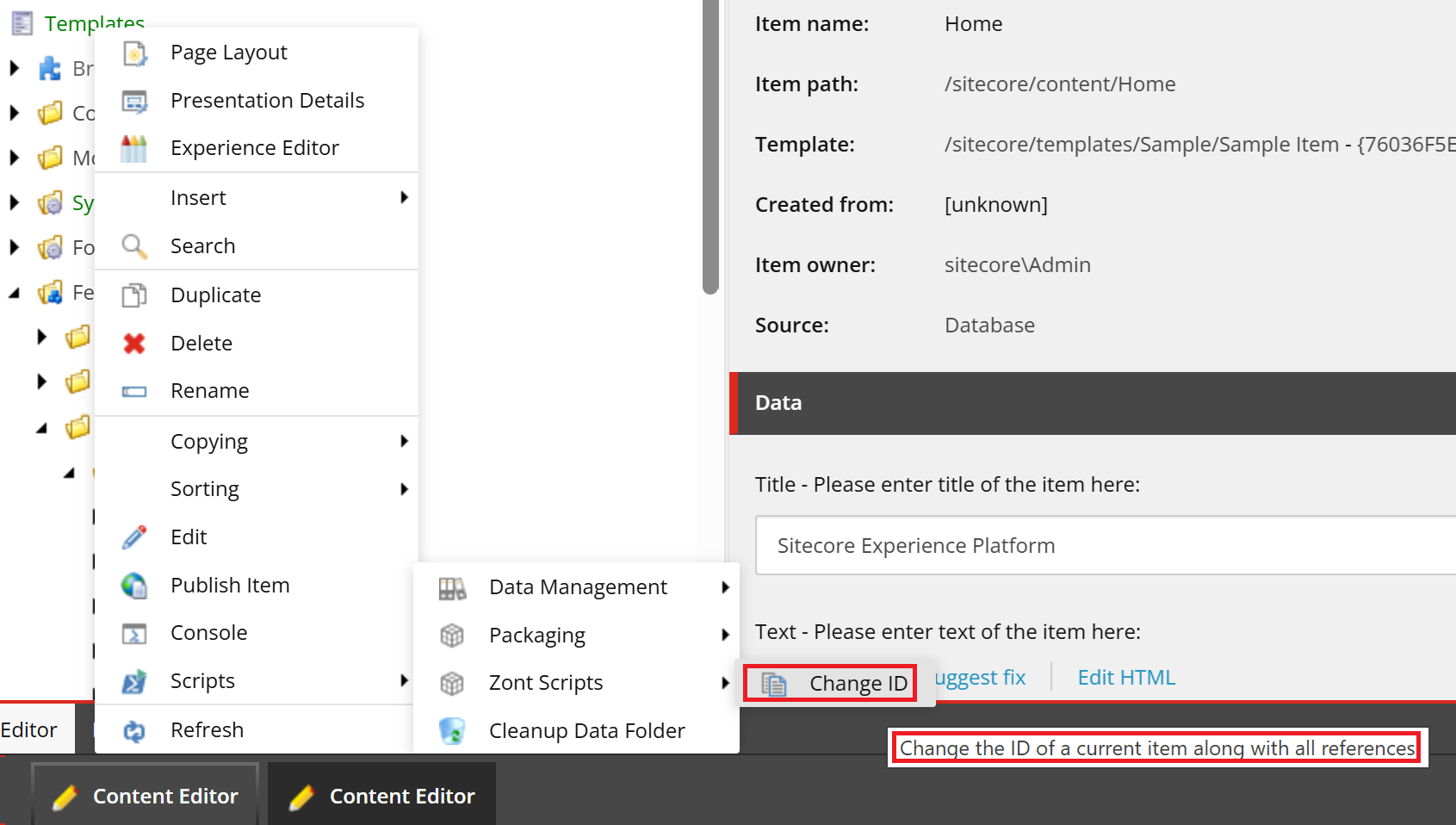
Download
[Download package: ChangeItemID-1.0.zip]