What actually happens when you type website URL in browser and how is your request factually served in sitecore. We are going to use www.site.com as the URL for our example. This is simplified version where only most important steps are covered.
First of all, as you hit this URL in browser's address bar, it retrieves IP address by the host name from DNS server. Then it creates request to IP address resolved with host name (www.site.com) in HTTP header. There may be multiple traffic managers / load balancers on the route to the server, but eventually request gets to that IP address to the specified port (as we use normal HTTP, then the port is default 80).
On the server computer there should be specific software running and listening to that port (80) otherwise request will fail. In our scenario, that is the Microsoft IIS web server. Below are two most important IS configuration screens:
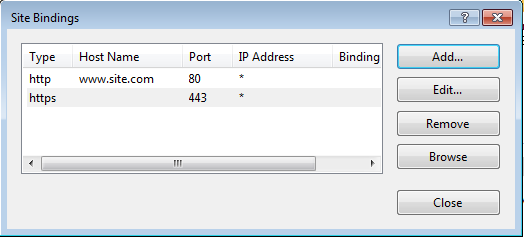
On the first screenshot you see Site Bindings screen that binds exact website within current IIS instance to specific port and hostname (if set). There can be multiple website hosted within same IIS instance, so you we usually vary them by hostname / port combinations. The example above shows that all requests to port 80 with the hostname www.site.com would be served by current website. Second record shows that all requests to port 443 (which is default to HTTP) would be served by the same site as well.
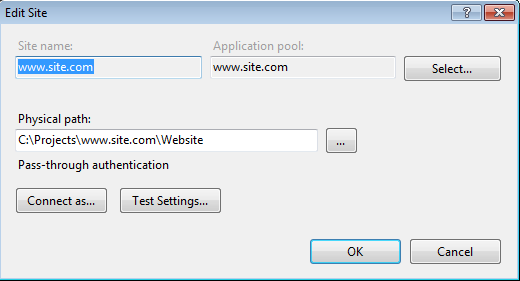
The second screenshot assigns our website www.site.com to a folder on a disk drive which becomes a web root for our site.
Root of the website should have a configuration file called web.config, that may be split and overridden in subfolders and that itself overrides global web.config and machine.config files with default settings. Every sitecore-based website contains <sitecore> node in the configuration file, that is where all sitecore settings are defined, including <sites> node that specifies all the websites per current Sitecore instance.

Important to note that sites are determined by "first match" principle, so order is critical. If you look at our www.site.com record - you'll notice that it specifies hostname - all requests matching that name will be served by this site. Other setting set what database is used for particular site (name should match database name from connection string), what is starting sitecore tree node within that database - factual page item that is being returned. There are also html caching setting, sitecore domain name for the site, etc.
The rest of request to current Sitecore instance, that do no math our host name pattern will be served by site called "website", it does not have hostName specified, so it will serve everything else and return /sitecore/content/home item.
Let's assume the site has been published from master database to web database, as per configuration. Here's below how sitecore tree looks like in Sitecore Content Editor:
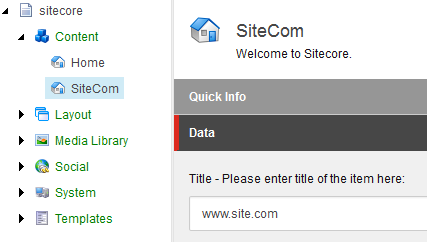
Our website's home item (selected) is called SiteCom and it will return the page with "www.site.com"in title. Let's see the browser:
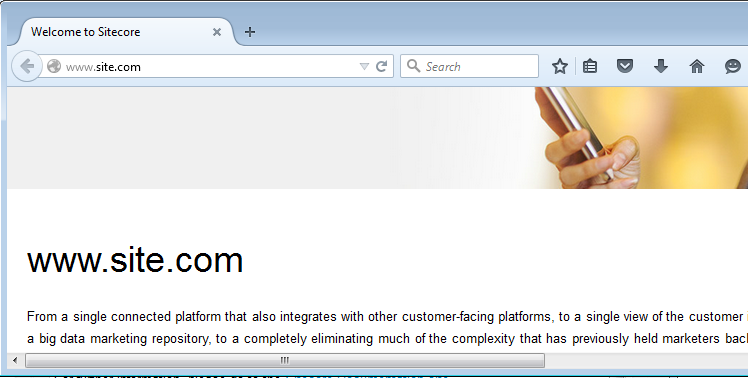
Here we done. That is our www.site.com landing page loaded!
Advanced topic: How to host several sites within the same Sitecore instance without specifying a hostname, just on different ports